Overview #
The Tree View allows you to view all your work items in a process or flow chart, like branches on a “tree.” This view has two main components: Manage Menu Bar and Tree View Items.
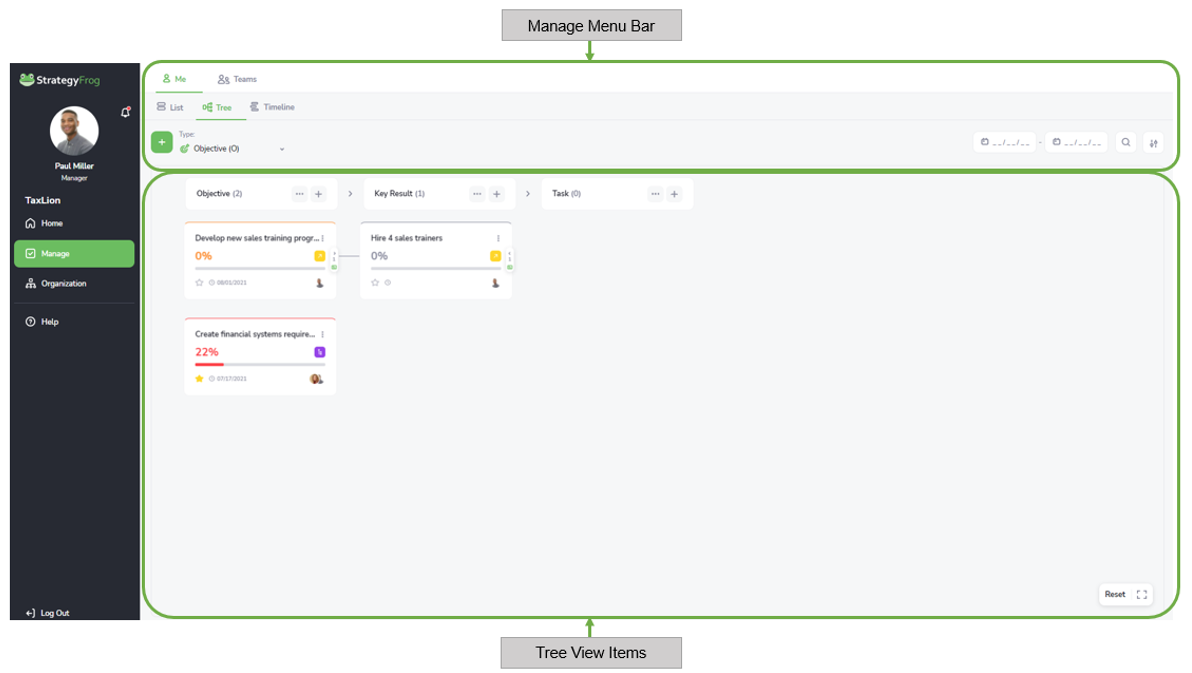
Manage Menu Bar #
The Manage Menu Bar allows you to manage your work by selecting filters and sorting options.
Tree View Items (“Cards”) #
The Tree View Items “Cards” allow you to visualize the connections and flow of your work. You can create new “Cards” or edit existing ones.
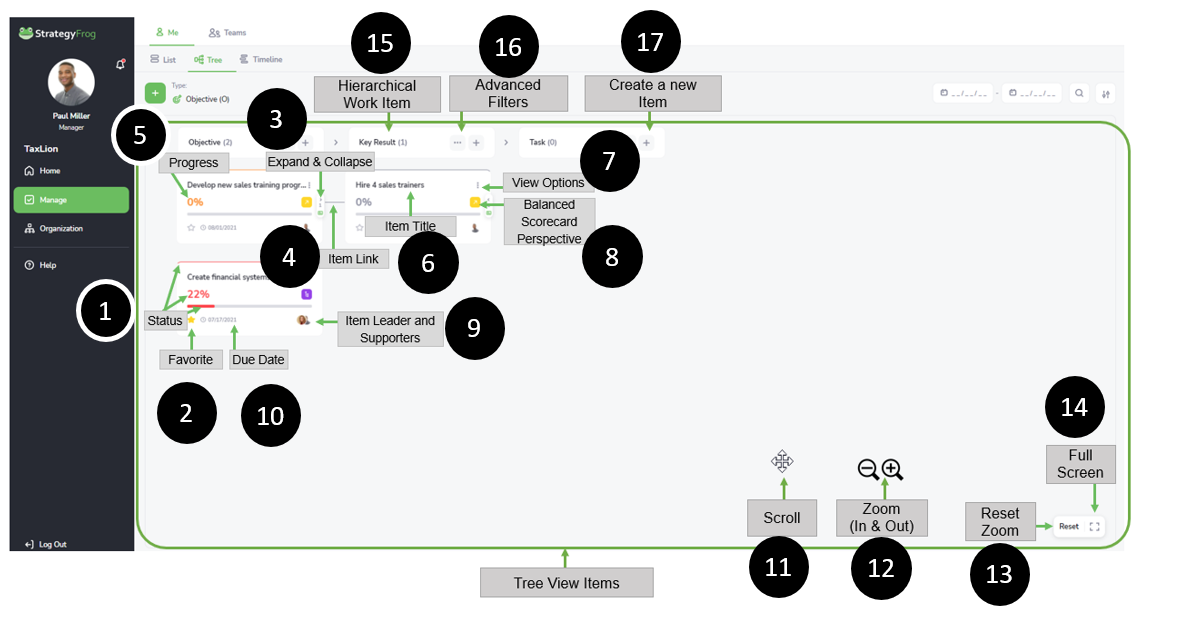
- Status. This feature displays the current Status of Goal Level Typeitems (i.e., Not Started, On Track, At Risk, Off Track, or Completed). The status color is shown in the progress bar, the % completed, and the arc at the top of the Tree card.
- Favorite. This feature allows you to select and mark a favorite item or not.
- Expand & Collapse. This feature allows you to Expand or Collapse the process flow of work in a hierarchical group of Goal Work Items(i.e., Strategic Objective, Strategic Initiative, etc.). It shows how work is all connected.
- Item Link. This line shows individual Goal Work Items are connected.
- Progress. This feature displays the progress of your Goal Level Typeitems in a percentage. For example, 53% would indicate that the item is 53% complete.
- Item Title. This describes the title of your Goal Level Type.
- View Options. This feature allows you to select a different view (Overview, ChildView, Edit, or Archive).
- Balanced Scorecard Perspective. This icon indicates how this work item is aligned with your organization’s strategic priorities.
- Item Leaders and Supporters. This displays who is the Leader of the Goal Level Type item and who are the Supporters or people helping to achieve the work item.
- Due Date. This displays when the Goal Level Typeitem is due.
- Scroll. This feature allows you to move the screen around to gain different views of your work.
- Zoom (In & Out). This feature allows you to Zoom In and Out to see your work close-up or far away.
- Reset Zoom. This feature returns your screen to the original view dimensions.
- Full Screen. This feature expands your screen by hiding the Tree ViewMenu Bar and the Navigation Bar to see more of your work.
- Hierarchical Work Item. This item identifies the level of the Goal Level Type item (i.e., Objective, Key Result, Task)
- Advanced Filters. This feature allows you to access additional filters by Status and Type.
- Create a New Item. This feature allows you to create a new item by Goal Type.



