Introduction to Manage Menu Bar #
Every view in Manage contains the same Menu Bar. It is used to create, sort, and filter your work.
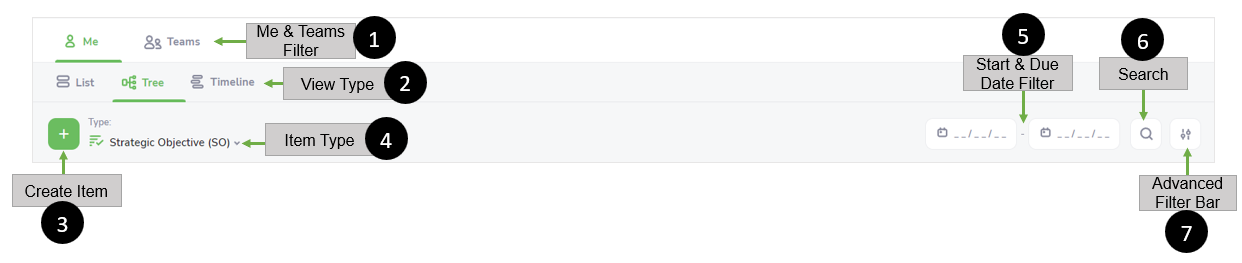
The Manage Menu Bar allows you to manage your work by selecting a different filter and sort feature.
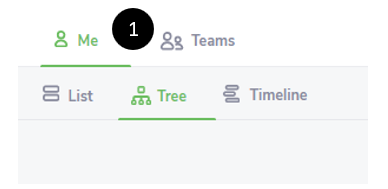
- Me & Teams Filter. This filter allows you to see your work (Me) or the work of other departments (Teams) in your organization to increase transparency.
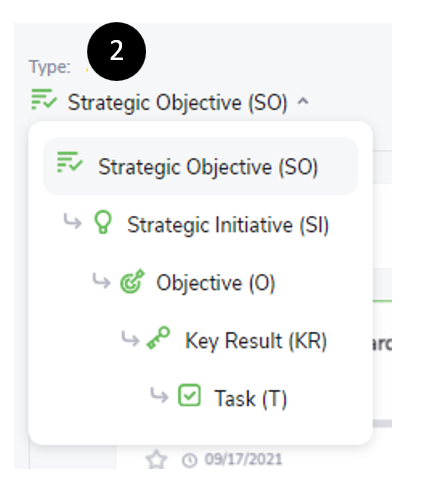
- View Type Filter. This filter allows you to see your work displayed in a List View, a Tree View, or a Timeline View. Choose the view that works for you.
See List View, Tree View, and Timeline View for more information.
- Create Item. Add a work item to Manage. Include Critical Details and More Options. (See Edit an Item for more information.)
In Critical Details, you add your Title, Status, Strategic Alignment, Start and Due Dates, Favorite, and Archive an item.

- Title. This describes the title of your Goal Level Type
- Status. This indicates the status of your Goal Level Type item (i.e., On Track, At Risk, Off Track, Completed, or Not Started). (Select additional information options about Scope, Schedule, Budget, and Other for At Risk and Off Track. Provide a more specific note here if needed.)
- Strategic Alignment. Create a Child item that is aligned with a Parent item. (Click the down arrow in Strategic Alignment. Select the Parent Item that your Child Item should be aligned with.)
- Start and Due Dates. Establish your Start Date and Due Date for your work item.
- Favorite. This allows you to select and mark a favorite item or not. (Click
 to mark an item as a “favorite.” Notice the
to mark an item as a “favorite.” Notice the is now solid yellow indicating it is a “favorite.”)
is now solid yellow indicating it is a “favorite.”) - Archive. Archive (or store) this work item; it changes to inactive status.
In More Options, you add the following items: Leaders and Supporters, Priority, Visibility, and Department. You can also add a Description to provide more information about your work item.
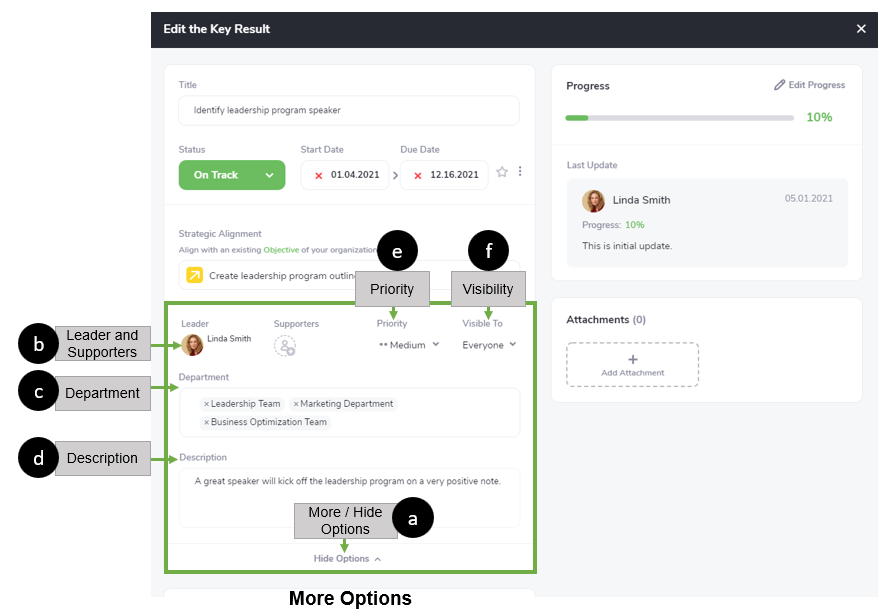
- More / Hide Options. This feature allows you to edit the following items: Leaders and Supporters, Priority, Visibility, and Department. You can also add a Description to provide more information about your work item. (Click
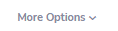 to access these features. Click
to access these features. Click  to hide these features.)
to hide these features.) - Leaders and Supporters. This feature allows you to add or edit who will support the work item: Leaders and Supporters. (Click
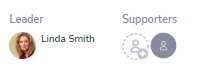 to add or delete a Leader or Supporter(s). Search for or Click a User that is not highlighted to add that person as a Leader or Supporter. Click a highlighted user to delete them as a Leader or Supporter.)
to add or delete a Leader or Supporter(s). Search for or Click a User that is not highlighted to add that person as a Leader or Supporter. Click a highlighted user to delete them as a Leader or Supporter.) - Priority. This displays the priority level of the Goal Level Typeitem (i.e., High, Medium, or Low). Select the preferred Priority level of the work item. By default, Priority is set to Medium.
- Visibility. This displays who can see the Goal Level Type item (i.e., Everyone, the Team, or the Owner.) Select the preferred Visibility level of the work item. By default, Visibility is set to Everyone.
- Department. This section displays which departments are affiliated with this work item.
- Description. Add more descriptions of your work item here.
- More / Hide Options. This feature allows you to edit the following items: Leaders and Supporters, Priority, Visibility, and Department. You can also add a Description to provide more information about your work item. (Click
(See Edit an Item for more information.)
Note: If your organization does not have the authority to create a Strategic Objective or Strategic Initiative, you will see a light gray create button. See below for an example.
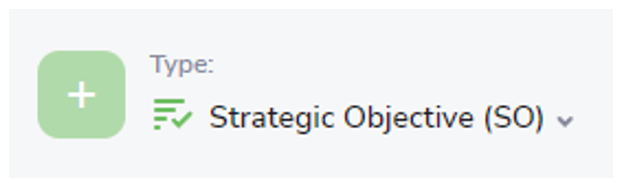
- Item Type Filter. Click this filter lets you display a view showing a particular item type (Strategic Objective (SO), Strategic Initiative (SI), Objective (O), Key Result (KR), and Task (T)).
- Start & Due Date Filter. Establish your Start Date and Due Date for your work item.
- Search. This feature allows you to search for your work items.
- Advanced Filter Bar. This item allows you to see the Strategic Priorities and Status Filter in one view. You can select or deselect any item to expand or narrow your view.
- Click
 Filter.
Filter. - Select the type of filter you want to apply: Strategic Priorities and/or Status to see the work you want.
- Click
Note
- By default, all Strategic Priorities and Statuses show here without date restrictions. If you want to deselect a Strategic Priority or a Status, click the item color, and you will notice that the color is slightly muted. This indicates the item is deselected and will not show any List Items in your view.
- Example A shows Strategic PrioritiesFinancial and Customer, and Status Not Started and On Track have been deselected, and they are muted. These items will not be displayed. By contrast, Example B shows all choices selected. As a result, all Strategic Priorities and Statuses will be displayed.
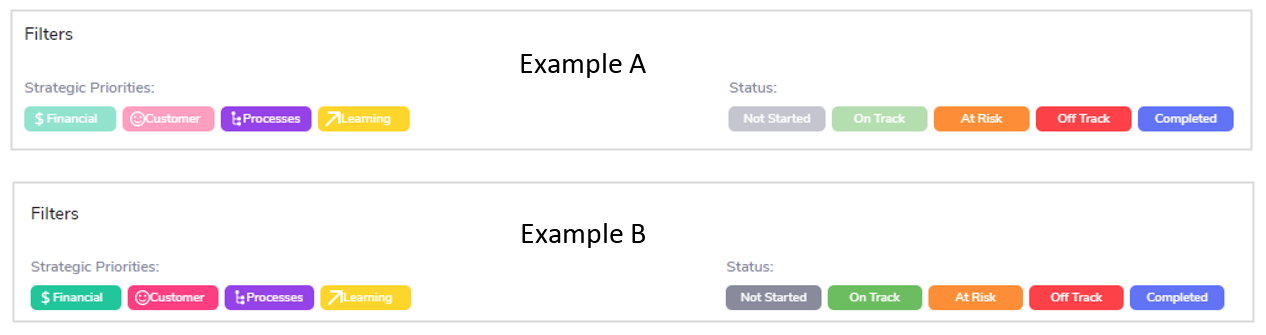
- In Teams, the Filter
 provides an additional option to select a particular department in your organization. Click
provides an additional option to select a particular department in your organization. Click 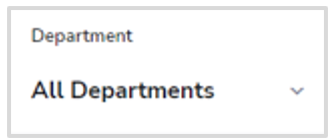 to select which department’s work you want to see.
to select which department’s work you want to see.




