Introduction #
My Deadlines provide an overview of your work that is deadline intensive with an approaching due date. This section includes “List Items” and “My Deadlines Toolbar.”
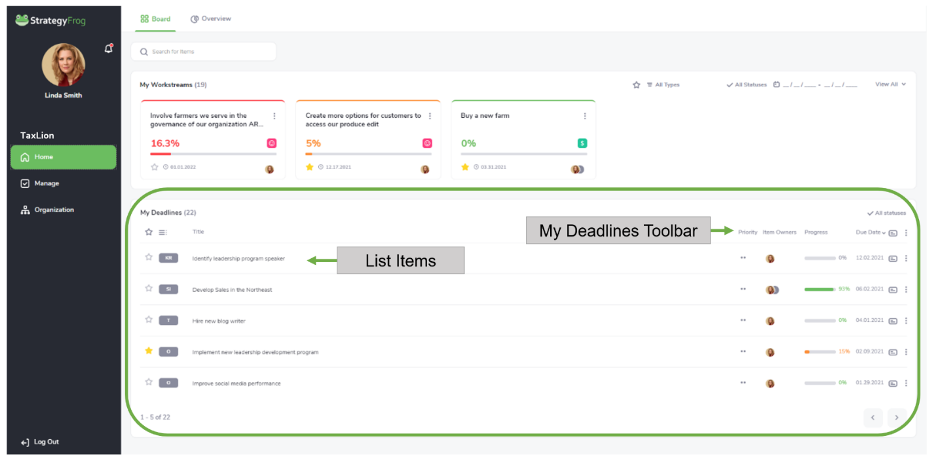
List Items #
A List Item provides a quick snapshot summary of each work item due soon. It has the following features:
- Favorite. This star represents if this item is a “favorite.” If it is yellow, this item has been selected as a favorite and can be viewed quickly by selecting favorite in the My Deadlinestool bar.
- ItemType. This displays the abbreviation for the item type displayed:
- Strategic Objective(SO)
- Strategic Initiative(SI)
- Objective(O)
- Key Result(KR)
- Task(T)
- Item Title. This displays the title of your work item.
- Direct Edit. This feature allows you to edit each List Item directly.
- Priority. This displays the importance of the work item you defined.
- ItemLeader. This indicates who is leading this work item.
- Status. This indicates if your work item is On Track, At Risk, Off Track, Completed, or Not Started. The status for each item is presented in a unique color.
- Progress. This indicates the current progress made on the work item.
- Due Date. This displays when the work item is due.
- View Parent. This allows you to see the parent of this child item.
- View Options. This allows you to transition to Overview, ManageView, Edit, or Archive. (These are different ways to view and edit your work.)
Access features on a List Item #
Favorite ( ) #
) #
- Click the
 . The star becomes
. The star becomes and only displays work items that are favorites.
and only displays work items that are favorites.
Direct Edit #
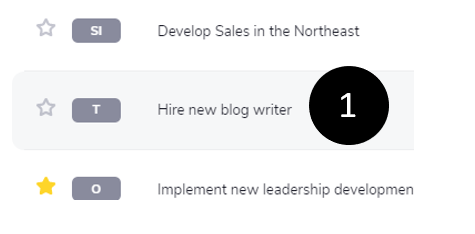
- Click the List Item you want to edit directly.
- Type your revisions.
Note: You can easily access other features in direct edit by doing the following:
- Hit the tab to advance to other features (i.e., Priority, ItemOwners, Progress, Due Date, View Parent, and View Options) in this List Item.
- Click the feature to edit it.
View Options (  ) #
) #
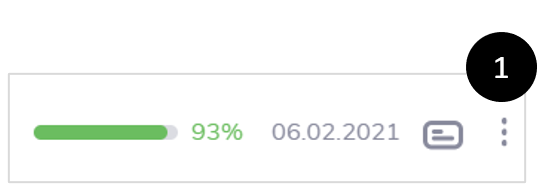
- Click the
 (three dots) to access View Options.
(three dots) to access View Options. - Select the feature you want. You can transition to Overview, ManageView, Edit, or Archive.
- Overview. This provides a summary of your work item (i.e., Strategic Objective, Strategic Initiative, Objective, Key Result, or Task). It includes progress history and the ability to create (or add) “child” items.
- ChildView. This provides a view of this work item and all its children. You can edit directly on this view.
- Edit. This provides an editable view of this work item.
- Archive. This feature allows you to archive (or store) this work item.
(Please see MANAGE for more information about these View Options.)
View Parent ( ) #
) #
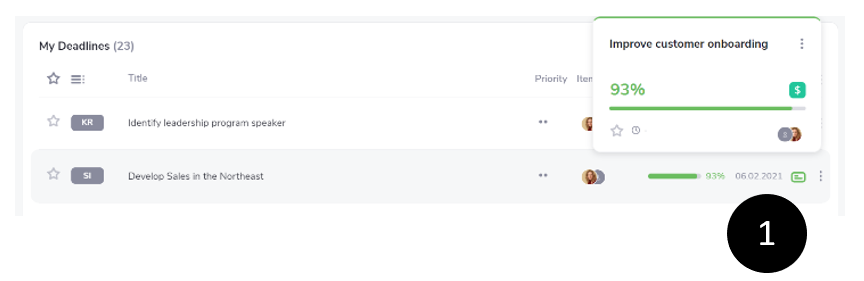
- Click
 to access View Parent.
to access View Parent. - Click the Parent item to learn more.



