Note: The following functionality is based on PCs and may not be similar on MACs.
Scroll #
This feature allows you to move the screen around to gain different views of your work.
- Place your cursor
 in the gray Tree View.
in the gray Tree View. - Click and hold the cursor in the gray Tree View (Your cursor now looks like
 .)
.) - Move the cursor left, right, up, or down to move the area to your preferred position.
Zoom (In & Out) #
This feature allows you to Zoom In and Out to see your work close up or far away.
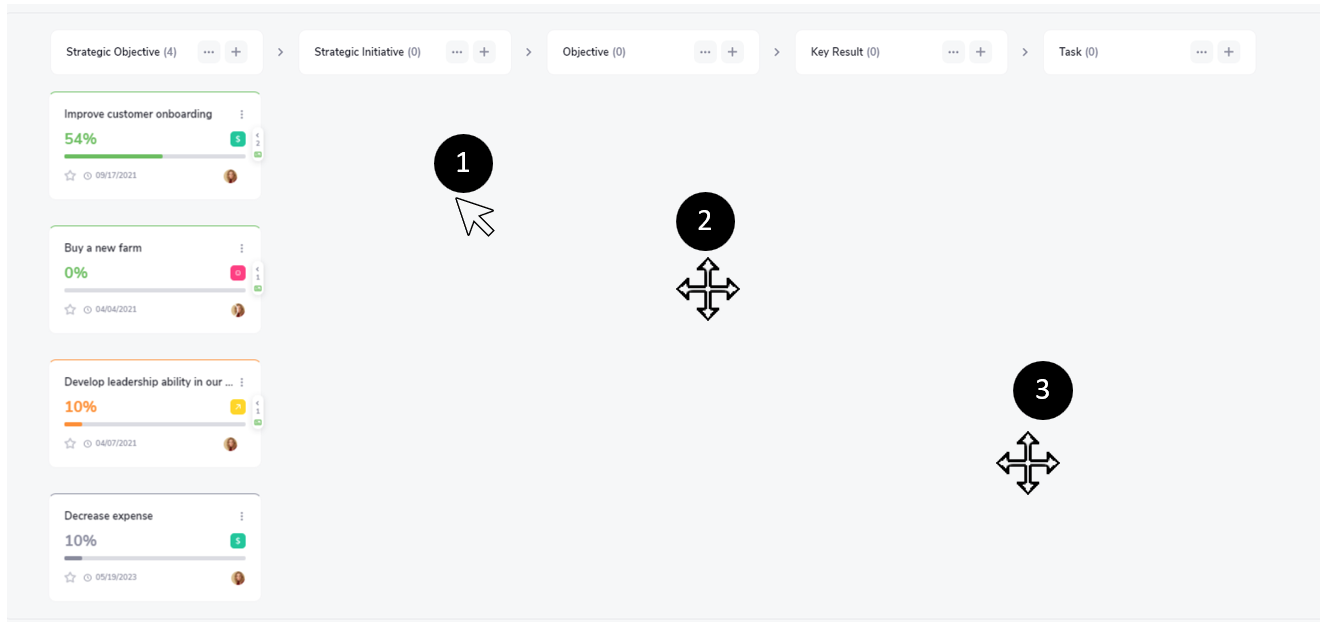
- Rotate your mouse wheel forward to Zoom In (i.e., make objects appear more prominent).
- Rotate your mouse wheel backward to Zoom Out (i.e., make objects appear smaller).
Reset Zoom #
This feature returns your screen to the original view dimensions.
- Click
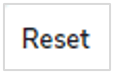 to return your screen to the original view dimensions.
to return your screen to the original view dimensions.
Full Screen #
This feature expands your screen by hiding the Tree View Menu Bar and the Navigation Bar to see more of your work.
- Click
 to expand your screen.
to expand your screen.
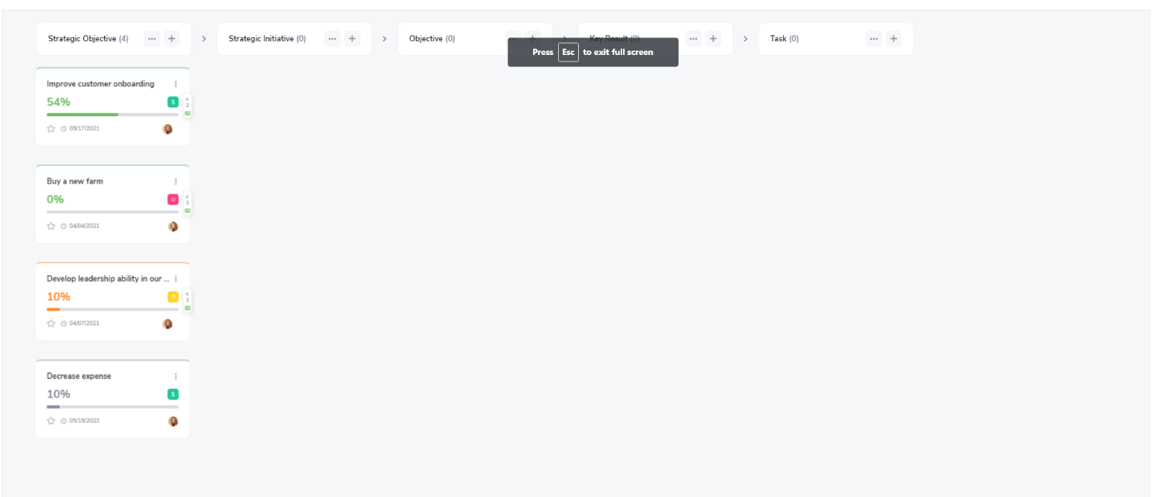
Note: Click ESC or  to exit the full-screen view.
to exit the full-screen view.



