Day/Month Toggle #
This item allows you to toggle between seeing your work laid out in time by the Day or the Month.
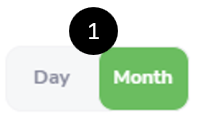
- Click Day or Month.
Width Adjuster #
This allows you to adjust the width of the column – narrower or broader.
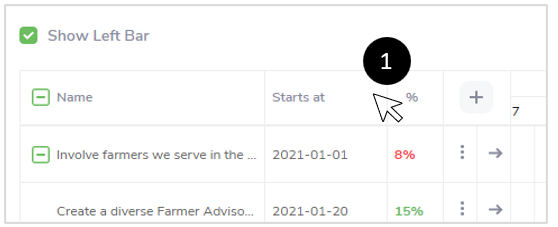
- Move your cursor between the lines separating the titles at the top of a column.
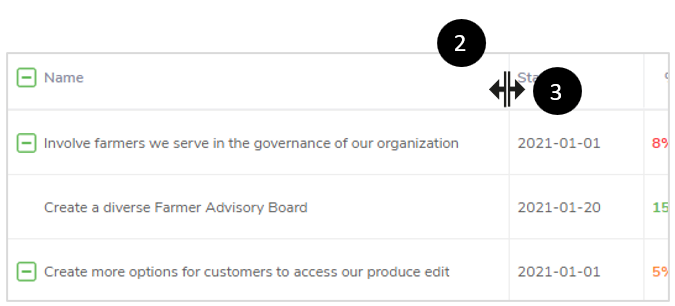
- Note how your cursor has converted to the Width Adjustericon (
 ).
). - Click your mouse and move the Width Adjustericon (
 ) left or right to narrow the column.
) left or right to narrow the column. - Unclick your mouse when you are satisfied with the width of the column.
View Options #
This allows you to access more features for your work item. You can View, Edit, or Archive it.
Please see View Options for more information.
Jump to Start #
This allows you to be sent directly when the work item begins in the Timeline View.
- Go to the Work Item you want to view from its start date. (See the example below for Improve customer onboarding. It starts on 2021-05-14, but the calendar focused on April 13, 2021.)
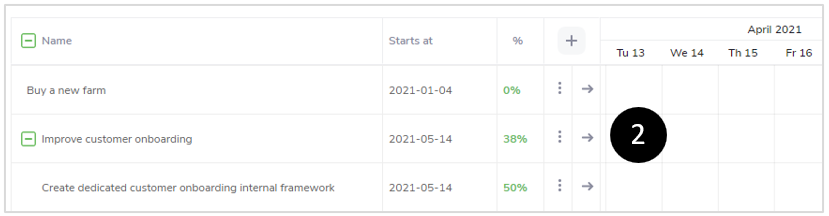
- Click
 .
.
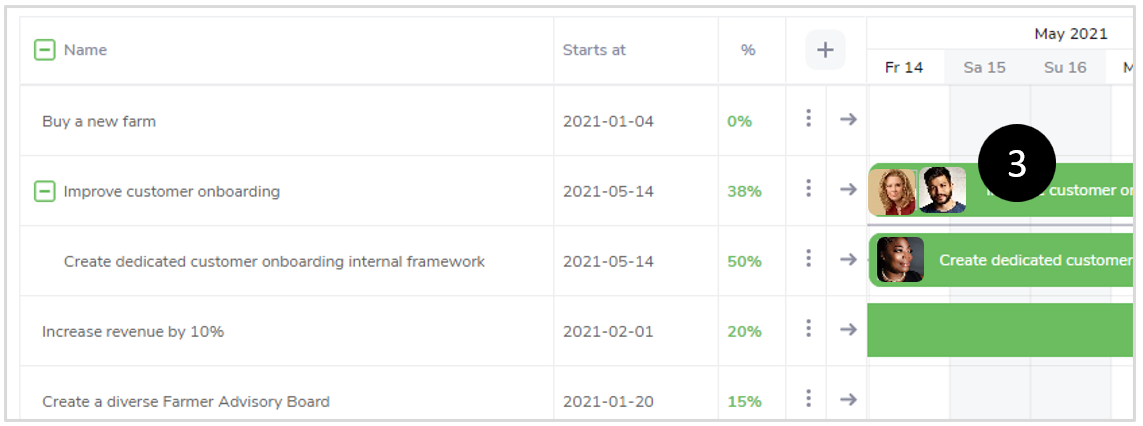
- See the Work Item from its start date.



