Go to Admin Settings and click Billing under Subscription. You will see Users and Billing History in the middle of the screen.
Users display all current users in your system.
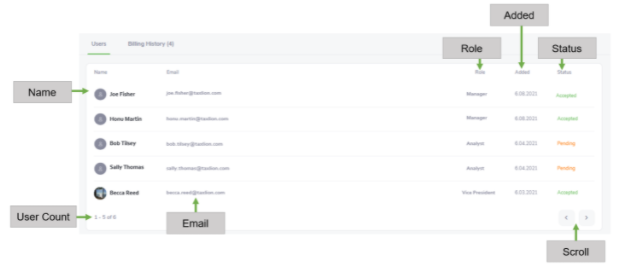
- Name. This column lists all users in the system by name. Admins can click on a user’s name to see their Profile Page.
- User Count. This displays the number of users per page and the total number currently in the system.
- Email. This column displays the users’ email addresses in the system.
- Role. This column displays a user’s role in the system.
- Added. This column displays when users are added to the system, with the most recently added user at the top.
- Status. This column displays a user’s status in the system. An Accepted status indicates that the user has fully logged into the system. Pending status indicates a user has not fully logged into the system.
- Scroll. This allows an Admin to scroll backward or forward to see all users in the system.



