Introduction #
Share notes or comments about a work item with fellow team members connected to this work.
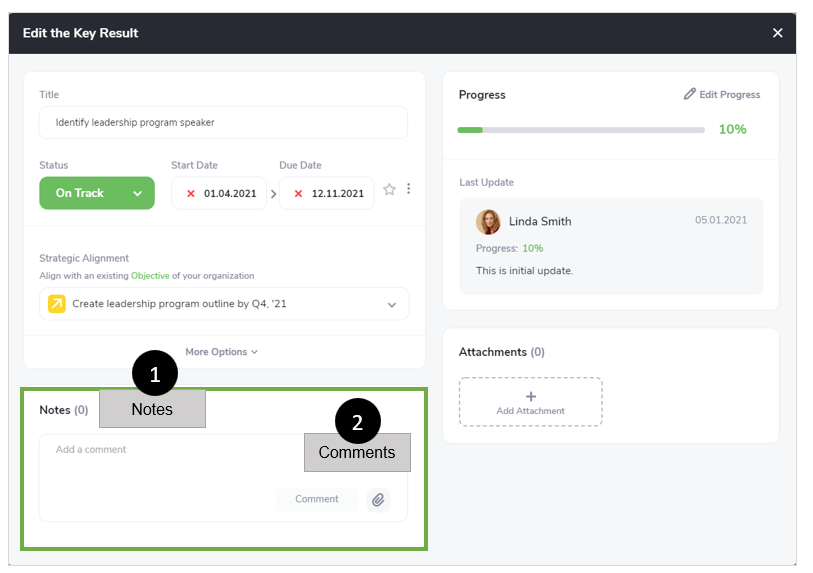
Notes #
Share notes or information about a work item with fellow team members connected to this work.
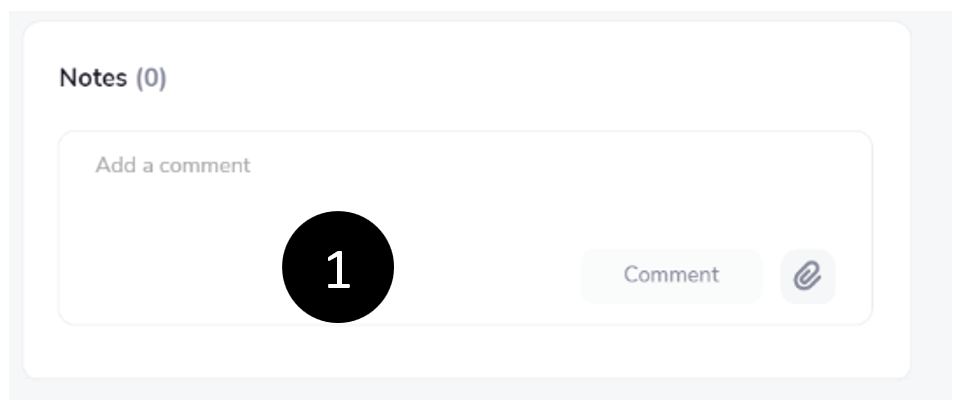
- Click in the area that says Add a comment.
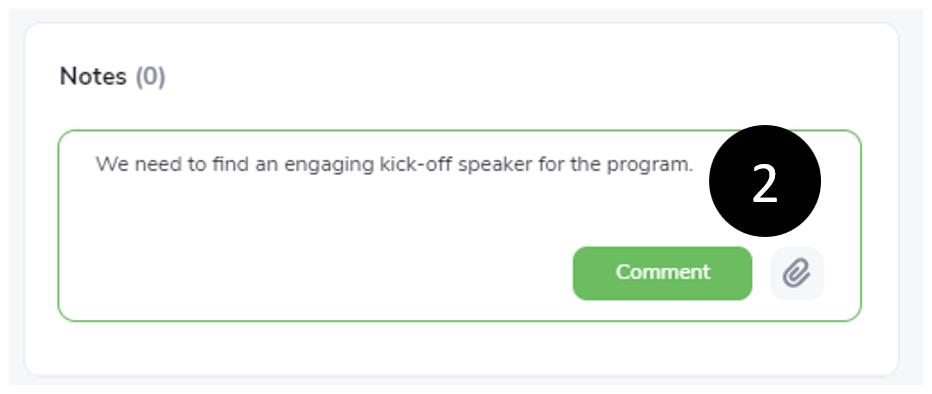
- Type your comment and Click Comment.
Note:
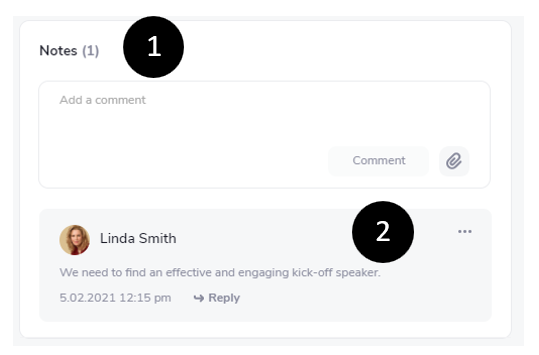
- The number of comments is displayed here.
- You or other people connected to this work item can Reply to the comment.
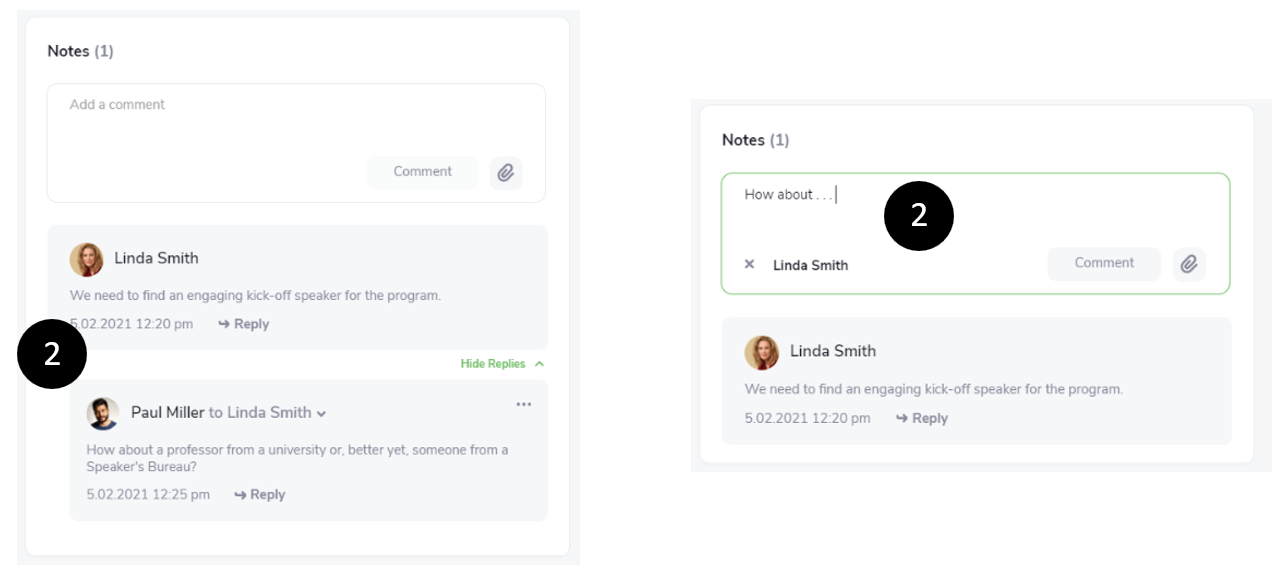
Comments #
Edit comment for other users to see your thoughts about your work.
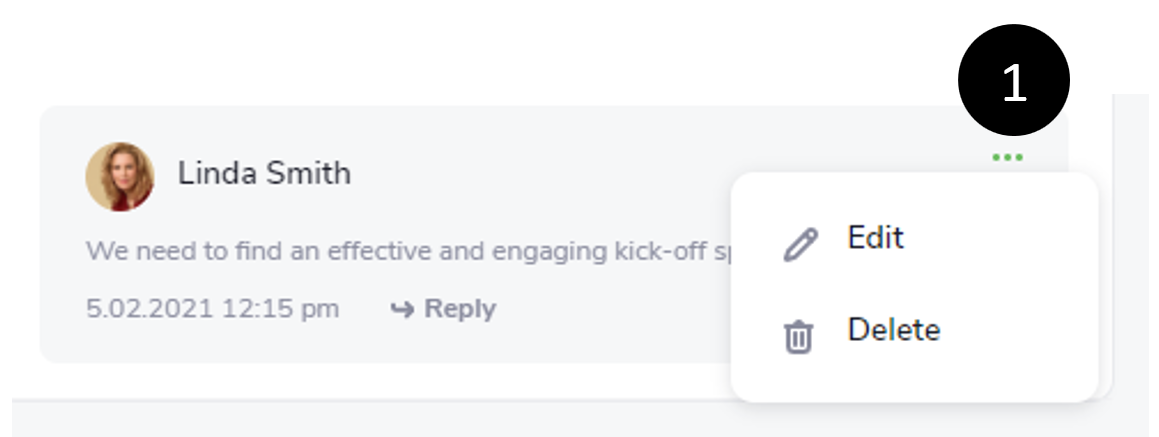
- Click
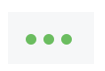 to Edit or Delete this comment.
to Edit or Delete this comment.
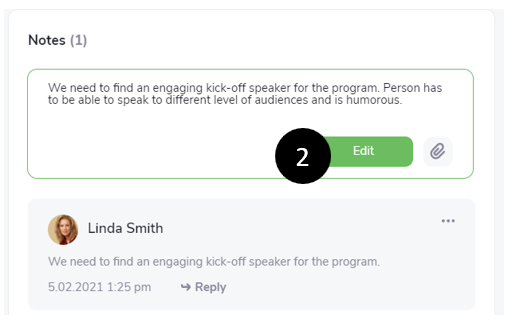
- Click Edit, revise the comment, and click Edit again.
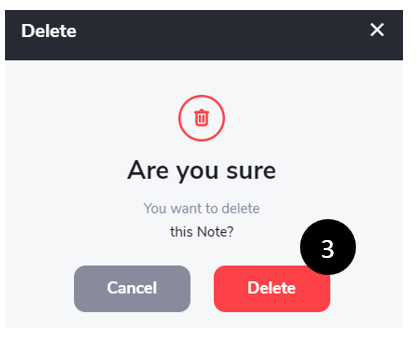
- Click Delete and Delete again to remove this Note.
Show or Hide Replies #
Select whether you want to Show or Hide replies in Comments.
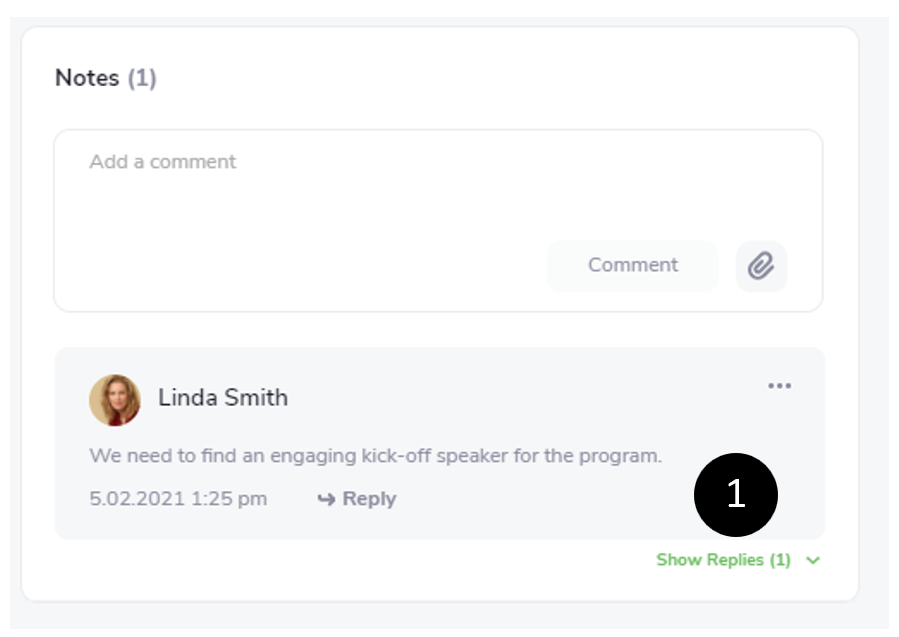
- Click
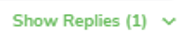 to Show Replies.
to Show Replies.
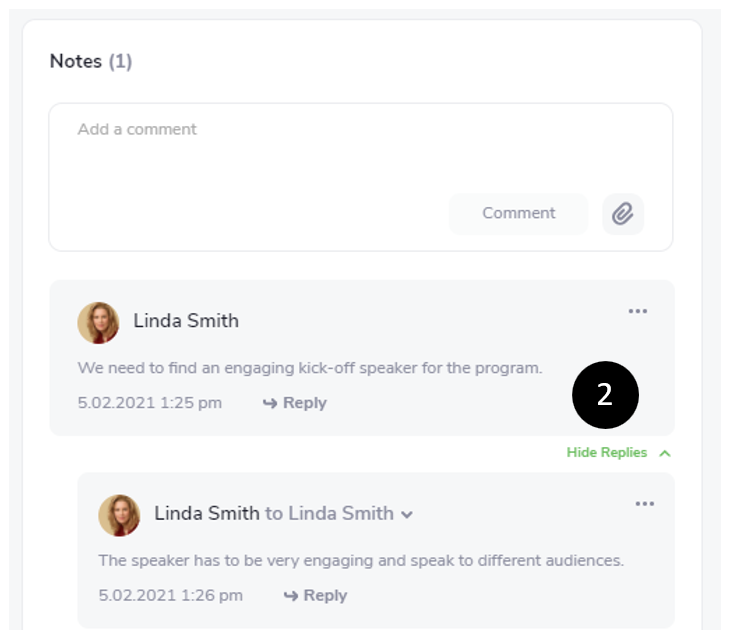
- Click
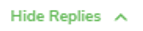 to Hide Replies.
to Hide Replies.
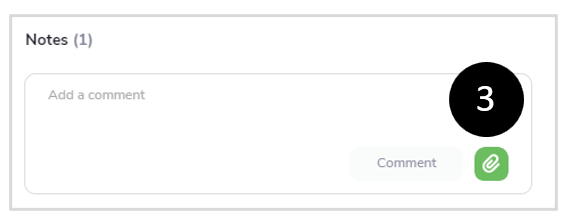
- Click
 to add an Attachment to Notes. Include an attachment in your comments to others.
to add an Attachment to Notes. Include an attachment in your comments to others.
Note. All connected users to a work item will receive a notification of a comment or note in their Email or within Notifications in the app. See the image below.
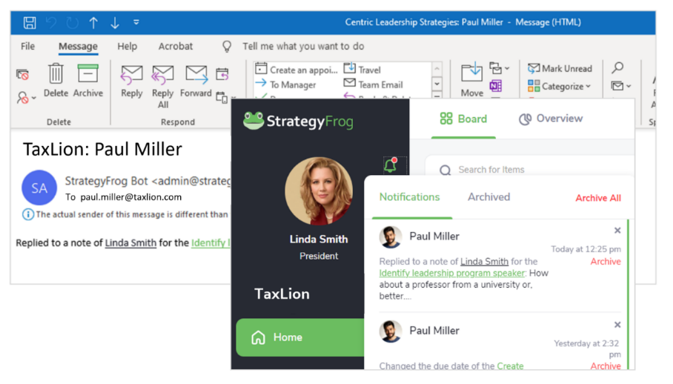
These notifications depend on how users set up their Notifications in their User Settings/Notifications.



