Go to Manage Users in Admin Settings. Follow the steps below to add and modify your Users in StrategyFrog.
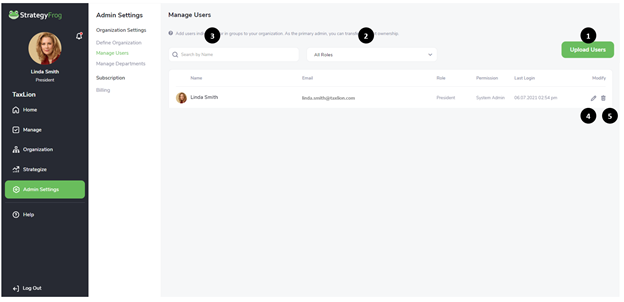
- Upload Users. Send an email to a single user or multiple users (up to 50 at one time) for them to join StrategyFrog.
- Sort by Role. Identify a particular role type within your organization.
- Search for a User. Locate a single user by searching first, last, or email addresses.
- Edit a User’s Role, Permissions, and Department. Edit a User’s Role, Permission Level, or Department.
- Delete a User. Remove a User permanently from the system.
PRO-TIP: Delay when users are notified about their accounts until 1) your organization has entered its strategies and 2) users have been fully communicated with about StrategyFrog. Best practices encourage multiple types of communication (in-person meetings, emails, etc.), creating awareness and buy-in to using any software platform.
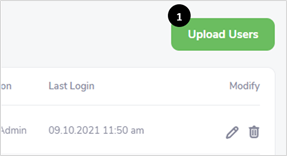
- Click Upload Users.
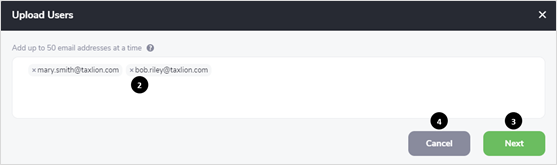
- Type the email addresses of users to upload; hit Enter after each address is entered (or Type a comma).
- Click Next to identify the User Permission Level and Role.
- Click Cancel to discard this User invitation.
Note:
- This feature allows you to add a single user or up to fifty (50) users simultaneously. Once you invite your users, they will be notified to activate their accounts.
- Delete each user you wish to discard, or click the X next to their email address.
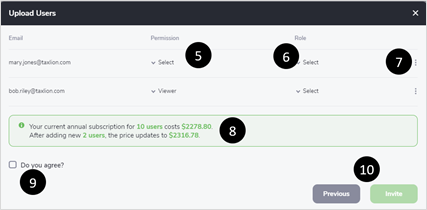
- Select the Permission level for Users. StrategyFrog has the following six user permission levels:
- System Admins have complete control over all features in the system. They can add new users and change existing user roles.
- Tech Admins have complete control over all features in the system, except being able to modify System Admins. They can add new users and change existing user roles.
- Strategy Planners have access to Strategize and create Strategic Objectives and Strategic Initiatives, in addition to the permissions granted to a manager.
- Managers can see and makes changes to everything on the team, including objectives, key results, and tasks. The manager is responsible for helping define and achieve team outcomes.
- Regular Users can see the team’s objectives, workstreams, and tasks they have been permitted to see. They can edit or remove any OKRs (Objectives, Key Results, or Tasks) they own or have delegated but cannot change other people’s workload.
- Viewers can see all the various elements of items in the system. However, they can only make changes and remove items they own or have delegated.
In addition, each permission level has access to different modules in StrategyFrog. All permission levels can view and access the Home, Manage, and Organization modules. Strategy Planners can view and access Strategize. The System Admin and Tech Admin can also view and access Admin Settings. See the table below for more information.
| Permission Level | Home | Manage | Organization | Strategize | Admin Settings |
| System Admins | ✓ | ✓ | ✓ | ✓ | ✓ |
| Tech Admins | ✓ | ✓ | ✓ | ✓ | ✓ |
| Strategy Planners | ✓ | ✓ | ✓ | ✓ | |
| Managers | ✓ | ✓ | ✓ | ||
| Regular Users | ✓ | ✓ | ✓ | ||
| Viewers | ✓ | ✓ | ✓ |
- Select the Role for the Users by either choosing a pre-existing role by scrolling or searching.
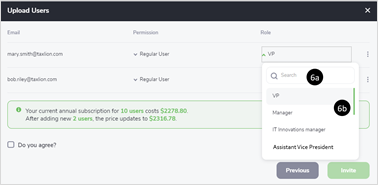
- Search for the User’s role, or
- Scroll up and down to find the appropriate User role.
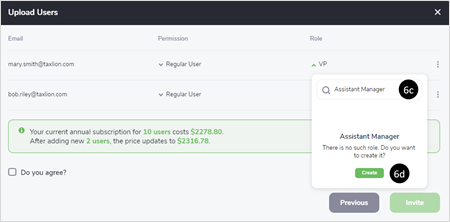
- Type the User’s role if it does not exist after searching for it.
- Click Create to enter the new role into the system.
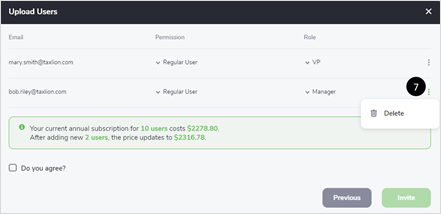
- Delete a User by clicking
 then Click
then Click

- Read the subscription billing implications by adding multiple users. (Please see the Billing section for more information.)
![]()
- Click “Do you agree?” to accept additional user charges.
- Click Previous if you need to return to a previous screen, or Click Invite to notify the Users about joining the system.



