StrategyFrog will send automatic notifications to you within the system or your email address. You can define when you want to allow notifications to be received and what notifications you receive.
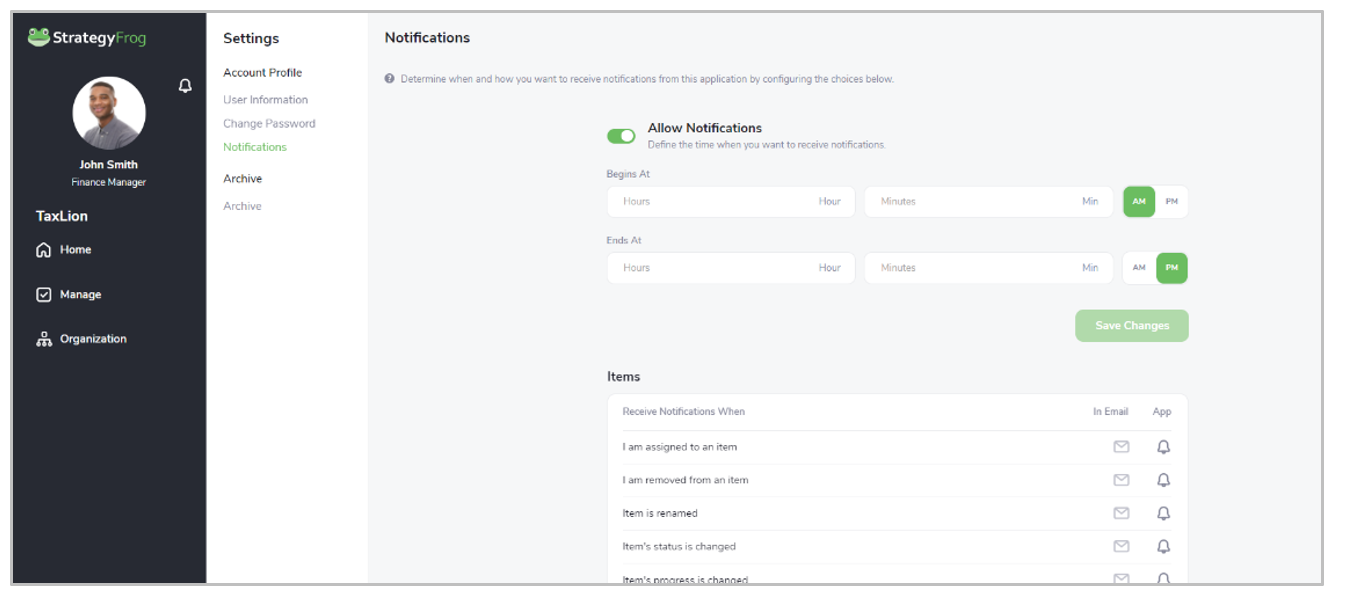
Allow Notifications #
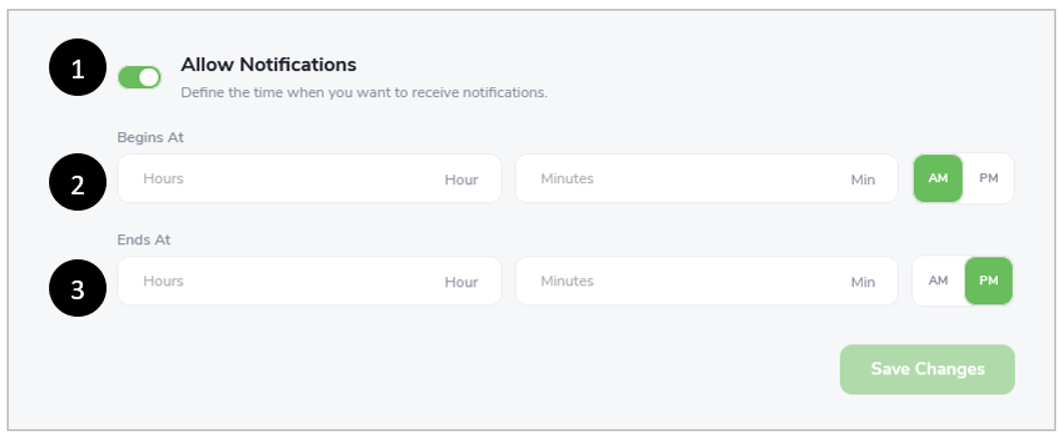
- Determine whether you want to allow notifications or not by choosing On or Off by selecting the toggle Allow Notifications (Bright green indicates “On.”)
- Determine when you want the notifications to Begin by entering a time to start (hour and minutes) and AM or PM (e.g., 9:00 AM).
- Determine when you want the notifications to End by entering a time to start (hour and minutes) and AM or PM (e.g., 8:00 PM).
Receive Notifications When #
Determine where you want to receive notifications, in Email, in the App, or both. You have a variety of items to choose from.
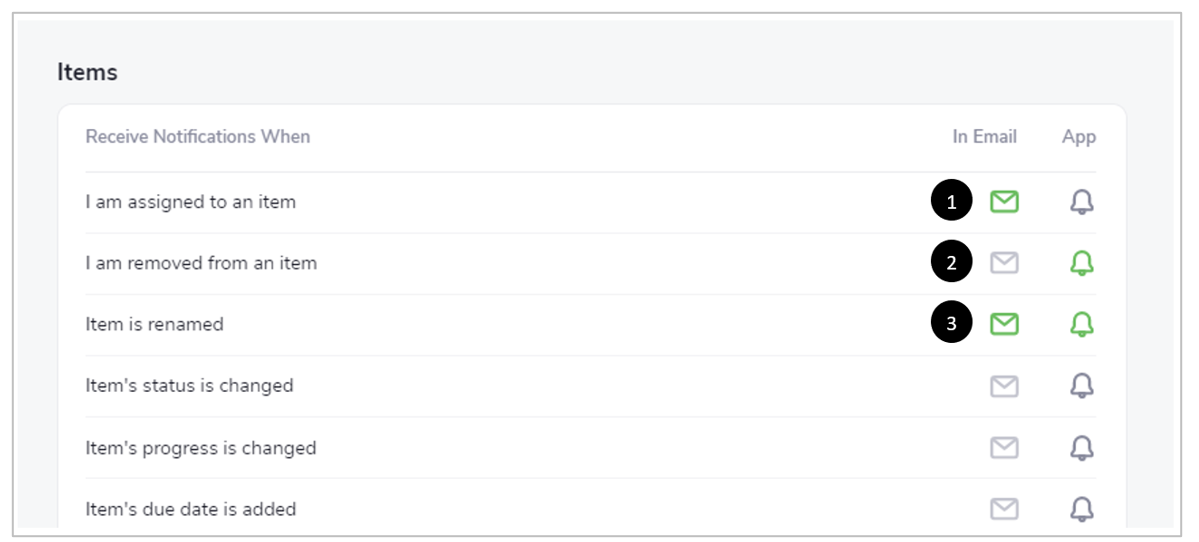
- Click the
 to turn it green and
to turn it green and to enable notification in your Email;
to enable notification in your Email; - Click the
 to turn it green
to turn it green  to enable notifications in the App; or
to enable notifications in the App; or - Enable both Email (
 ) and App (
) and App ( ) notifications.
) notifications.
Understand Notification Types #
StrategyFrog provides different types of notifications for Users. These include:
- Items. You might select notifications to occur when you are assigned to or removed from a work item.
- Deadlines. You might want to be alerted to an upcoming deadline occurring in a week, a day, or even after the deadline occurs.
- Notes and Attachments. You might want to be alerted when a note is created or an attachment is added.
Note: The following additional notifications occur for Admins.
- Users and Members. You might want to be alerted if there is a new member in your department.
- Transactions. You might want to be alerted if a transaction has been successful or failed.



