The Timeline Items section allows you to analyze your work in greater detail from a timing perspective.
Collapse and Expand All #
This allows you to collapse or expand all related items listed in the Timeline View.
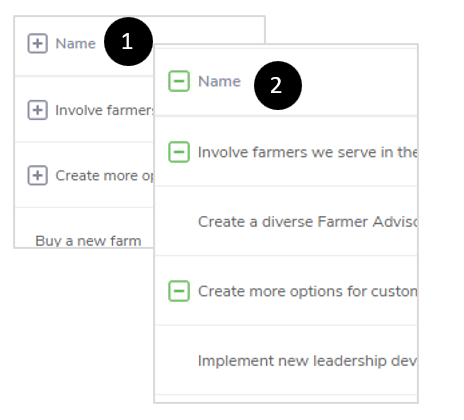
- Click
 to expand all related items listed in the Timeline View.
to expand all related items listed in the Timeline View. - Click
 to collapse all related items listed in the Timeline View.
to collapse all related items listed in the Timeline View.
Collapse and Expand Item #
This allows you to collapse or expand each set of related items listed in the Timeline View.
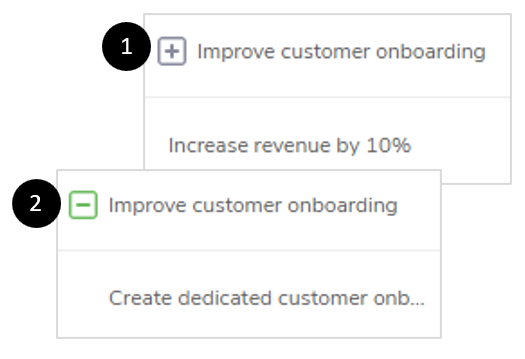
- Click
 to expand a set of related items listed in the Timeline View.
to expand a set of related items listed in the Timeline View. - Click
 to collapse a set of related items listed in the Timeline View.
to collapse a set of related items listed in the Timeline View.
Show Left Bar #
This item allows you to see more details about your work items.

- Click
 to display the menu bar providing more details about your work items.
to display the menu bar providing more details about your work items. - Click
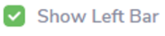 to hide the menu bar.
to hide the menu bar.
Day/Month Toggle #
This item allows you to toggle between seeing your work laid out in time by the Day or the Month.
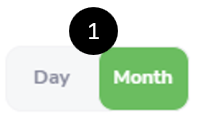
- Click Day or Month.
Width Adjuster #
This allows you to adjust the width of the column – narrower or broader.
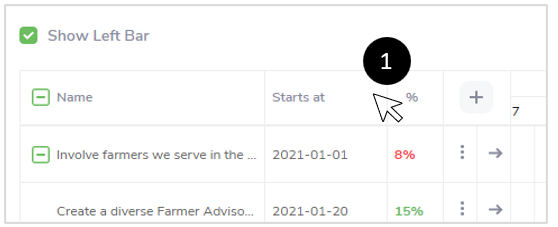
- Move your cursor between the lines separating the titles at the top of a column.
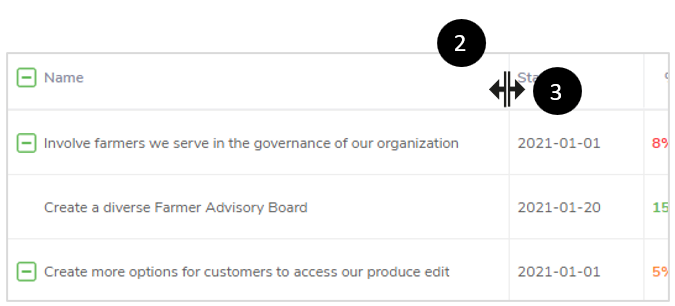
- Note how your cursor has converted to the Width Adjustericon (
 ).
). - Click your mouse and move the Width Adjustericon (
 ) left or right to narrow the column.
) left or right to narrow the column. - Unclick your mouse when you are satisfied with the width of the column.
Create a Child Item #
This item allows you to create a Child Item of work aligned to a Parent Item already created in the system.
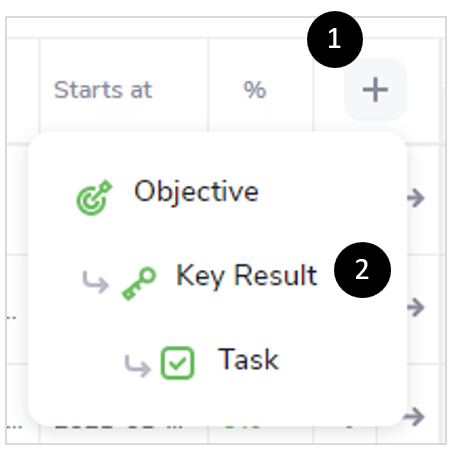
- Click
 .
. - Select the ChildItem you want to create that will be aligned to a Parent Item already created in the system.
View Options #
This allows you to access more features for your work item. You can View, Edit, or Archive it.
Please see View Options for more information.
Jump to Start #
This allows you to be sent directly when the work item begins in the Timeline View.
- Go to the Work Item you want to view from its start date. (See the example below for Improve customer onboarding. It starts on 2021-05-14, but the calendar focused on April 13, 2021.)
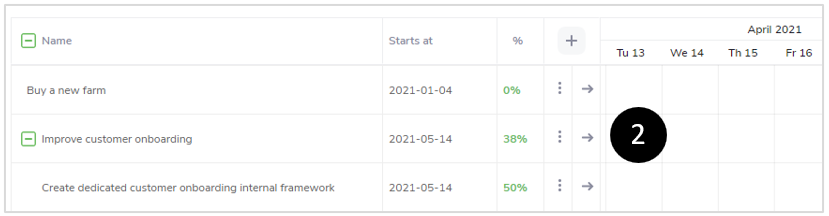
- Click
 .
.
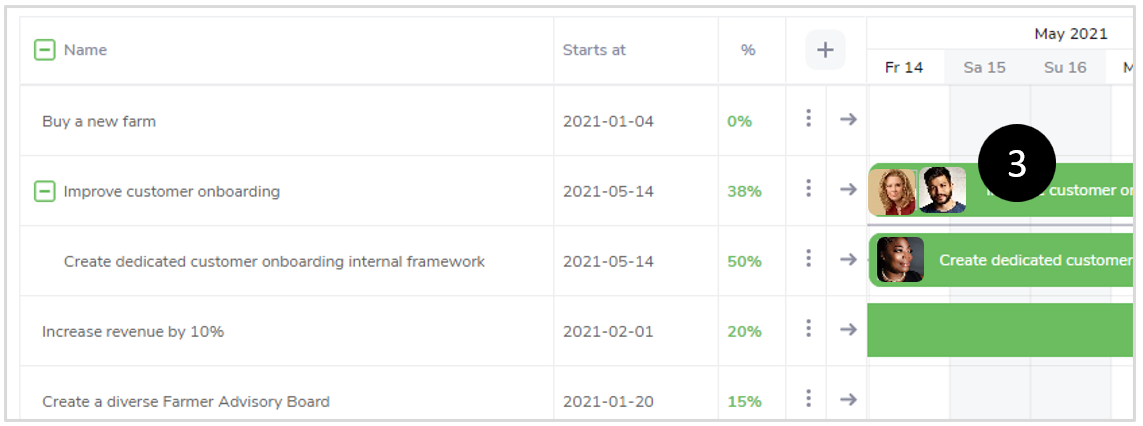
- See the Work Item from its start date.
Scroll #
This allows you to move forward or backward in time to see your work in the Timeline View.
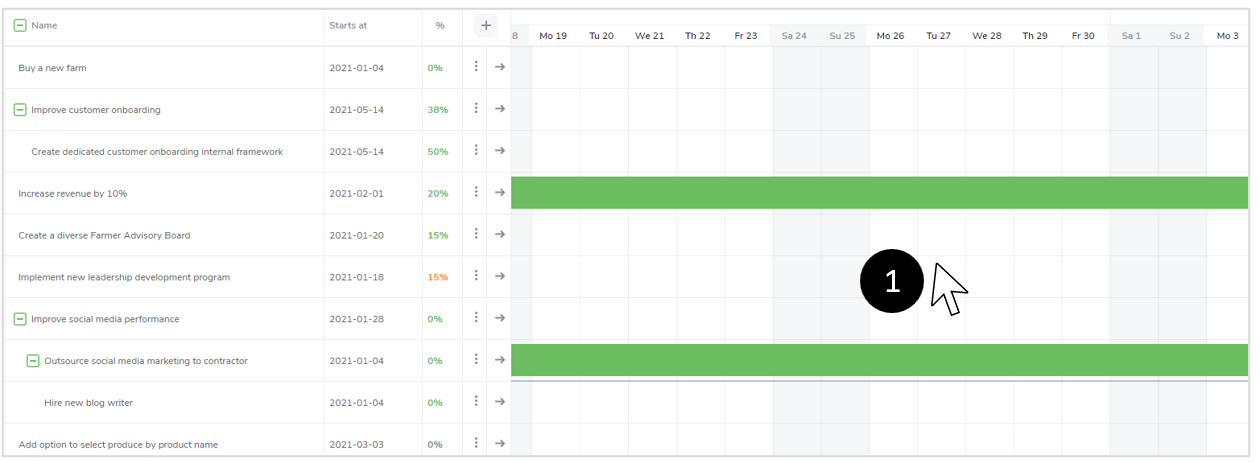
- Move your cursor to the calendar section of the Timeline.
- Click and hold your mouse; move the cursor left or right to move the calendar backward or forward.



