Overview of List View Menu Bar #
The List View Menu Bar allows you to manage your work by selecting a filter and sorting features.
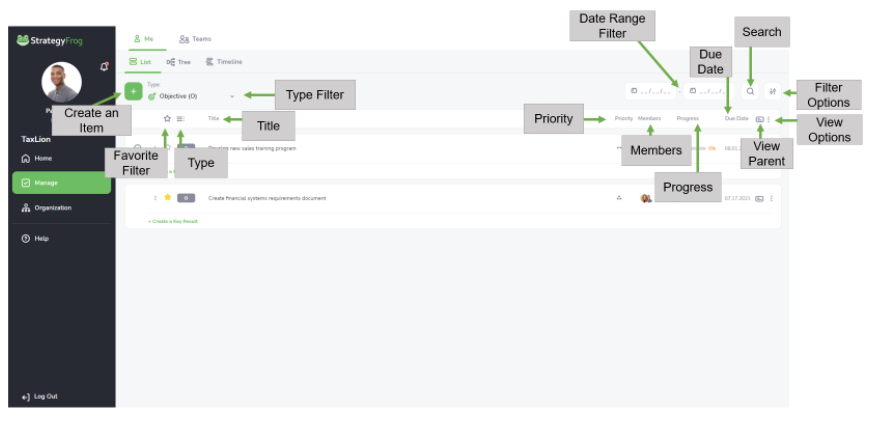
Create an Item #
This feature allows you to create a Goal Level Type item aligned with a Parent item. Entering new Objectives, Key Results, or Tasks into StrategyFrog is easy (and automatically aligns your work with others).
Add items in Manage in the following ways.
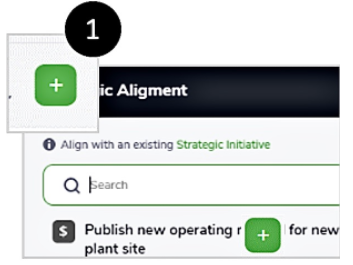
- Click
 (plus sign) to select a Parent item to align your work, and then type your entry.
(plus sign) to select a Parent item to align your work, and then type your entry.
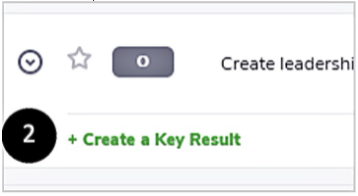
- Click “+ Create a . . . .” and type a Child item.
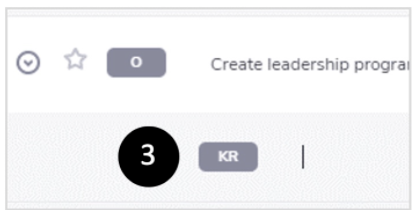
Item Search #
Find a Goal Level Type item at your convenience.
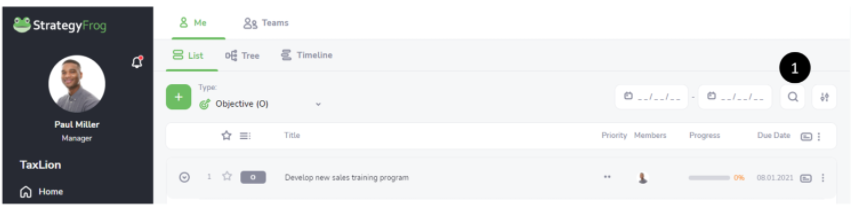
- Click
 (magnifying glass) to reveal the search bar.
(magnifying glass) to reveal the search bar.
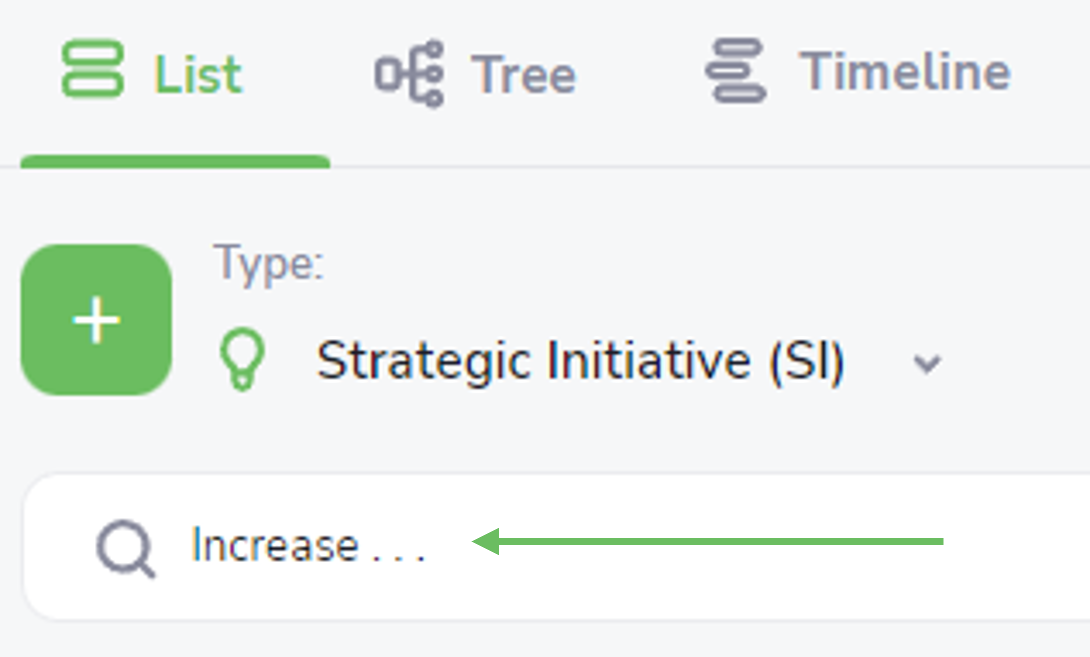
- Type your search item and hit Enter.
Favorite Filter #
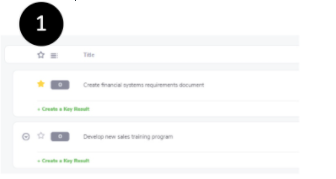
- Click the
 (white star) to display Favorite items only.
(white star) to display Favorite items only. - Notice that
 is now
is now  and only displays work items that are favorites. (See below.)
and only displays work items that are favorites. (See below.)
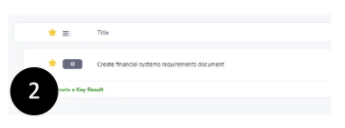
Filter Options #
This feature opens a new window and allows you to filter on Strategic Priorities, Status, and Date Range.
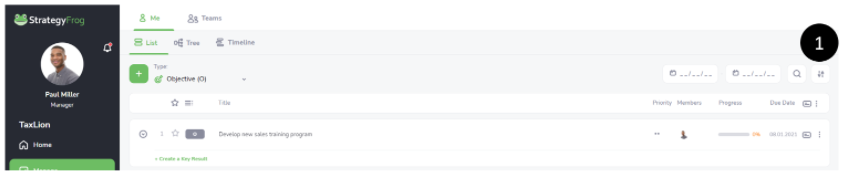
- Click Filter

- Click Filter

- Select the type of filter you want to apply: Strategic Priorities, Status, and/or Date to see the work you want.
Note:
By default, all Strategic Priorities and Statuses show here without date restrictions. If you want to deselect a Strategic Priority or a Status, click the item color, and you will notice that the color is slightly muted. This indicates the item is deselected and will not show any List Items in your view.
In Example A, the Strategic Priorities Financial and Customer, and Status Not Started and On Track have been deselected and muted. These items will not be displayed. By contrast, Example B shows all choices selected. As a result, all Strategic Priorities and Statuses will be displayed.
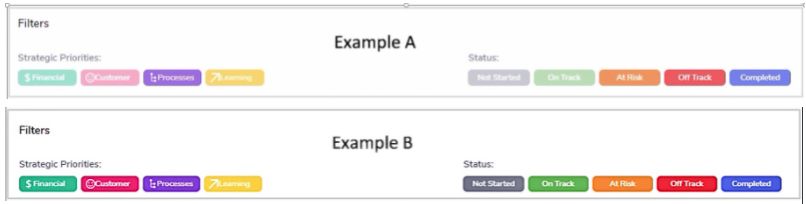
Type Filter #
This filter lets you display a view showing a particular item type (Strategic Objective (SO), Strategic Initiative (SI), Objective (O), Key Result (KR), and Task (T)).
- Click (
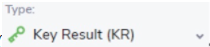 ) in the Menu Bar and select the Goal Level Type item you want to display.
) in the Menu Bar and select the Goal Level Type item you want to display.
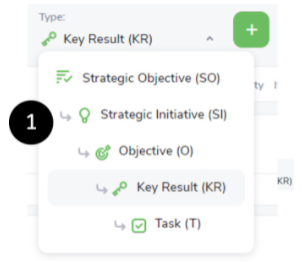
Note: You can see up to three (3) levels simultaneously. For example, if you select Objectives, you will also be able to see Key Results and Tasks.
Due Date Sort #
By default, StrategyFrog arranges the Due Date of items in My Deadlines showing the most current date to the date farthest in the future (Ascending order). You can also choose to show the date from the future to the most current date. (Descending order).
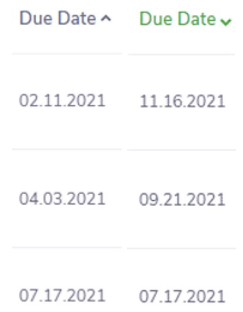
- View
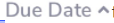 to see the Items with the most current due dates (Ascending order).
to see the Items with the most current due dates (Ascending order). - View
 to see the Items with the due dates farthest in time (Descending order).
to see the Items with the due dates farthest in time (Descending order).



