Child View #
This provides a summary view of your work item (i.e., Strategic Objective, Strategic Initiative, Objective, Key Result, or Task). It includes all Child Items related to the Parent Item in a view like List View.
Access Child View #
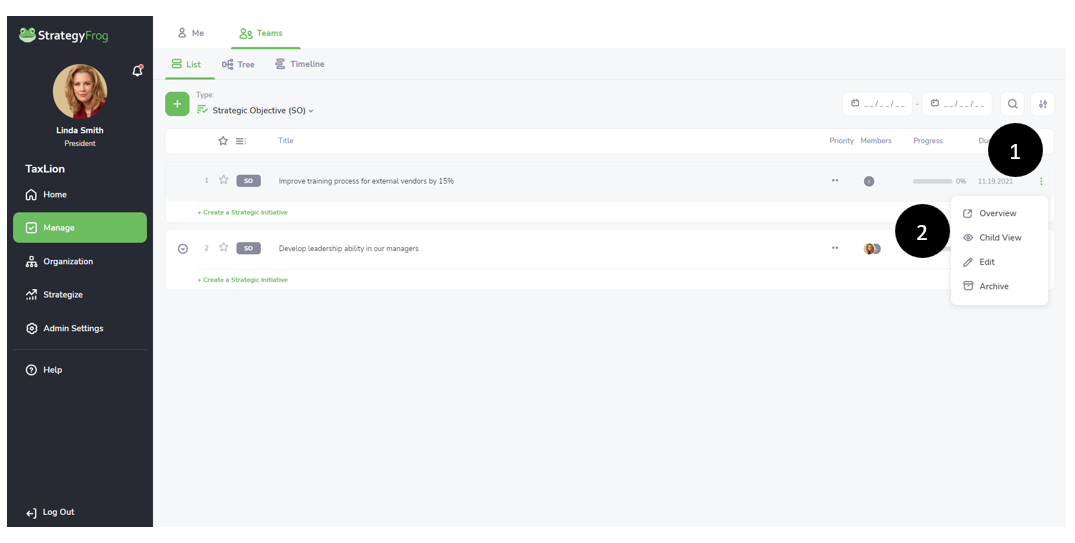
- Click
 to see the View Options window.
to see the View Options window. - Click
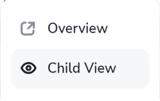 to see a list of related Child Items to the Parent Item you have selected. (Note: If there are no Child Items, then Child View will not be present.)
to see a list of related Child Items to the Parent Item you have selected. (Note: If there are no Child Items, then Child View will not be present.)
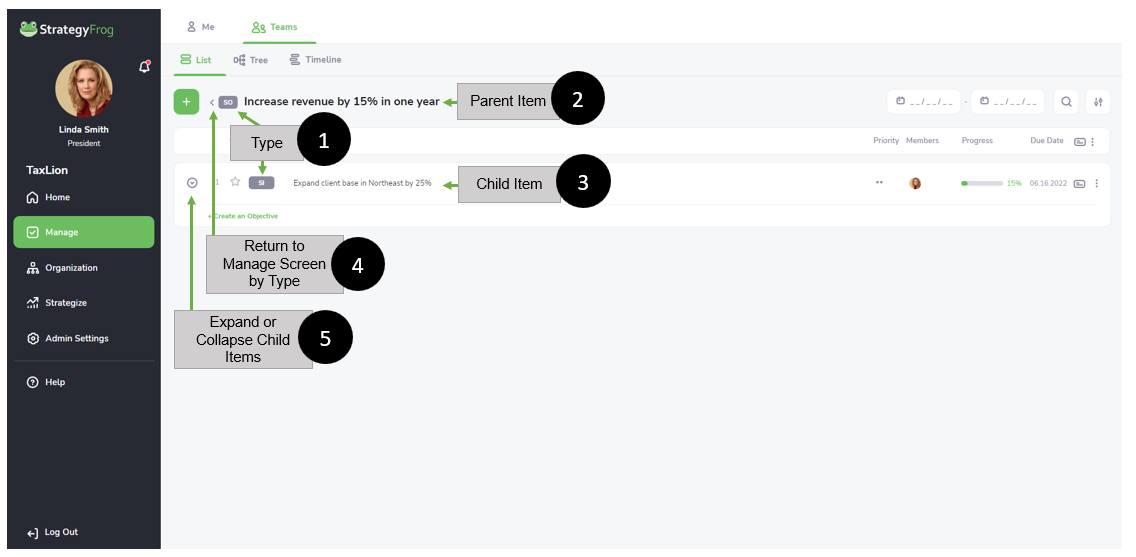
Understand Child View #
- Type. The symbol
 adjacent to the item indicates the type of work item. By default, StrategyFrog offers customers the following level types:
adjacent to the item indicates the type of work item. By default, StrategyFrog offers customers the following level types:
- Strategic Objective (SO)
- Strategic Initiative (SI)
- Objective (O)
- Key Result (KR)
- Task (T)
Strategic Objective is a significant Organizational Objective impacting the entire organization. Strategic Initiative indicates how the Strategic Objective will be accomplished. An Objective is an Individual Objective supporting the Strategic Initiative. A Key Result is a measurable outcome required to achieve the Objective. A Task is a minor action that supports accomplishing the Key Result.
- Parent Item. All work is aligned in StrategyFrog. A Parent Item usually contains Child Items. For example, you might have an Objective of “Increase Social Media Presence.” A Key Result supporting this Objective might be “Hire Social Media bloggers by March 1st.”
- Child Item. All work is aligned in StrategyFrog. A Child Item is a sub-item supporting the Parent Item. See above.
- Return to Manage Screen by Type. Click this button to return to the Manage screen to see all work organized by Type.
- Expand or Collapse Child Items. Click this button to see or hide all Child Items.
Return to Manage Screen by Type #
After you click on Return to Manage Screen by Type you will see the following screen:
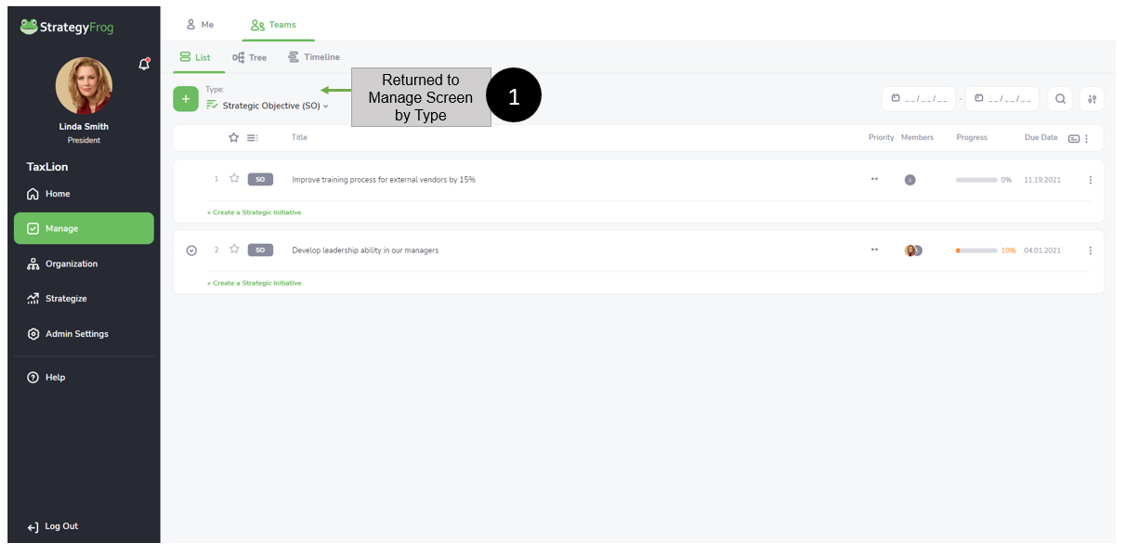
- Returned to Manage Screen by Type. This indicates you have returned to the Manage Screen, with your data organized by Type, i.e., Strategic Objectives, Strategic Initiatives, etc.
View More Child Items #
After you click on Expand Child Items you will see the following screen:
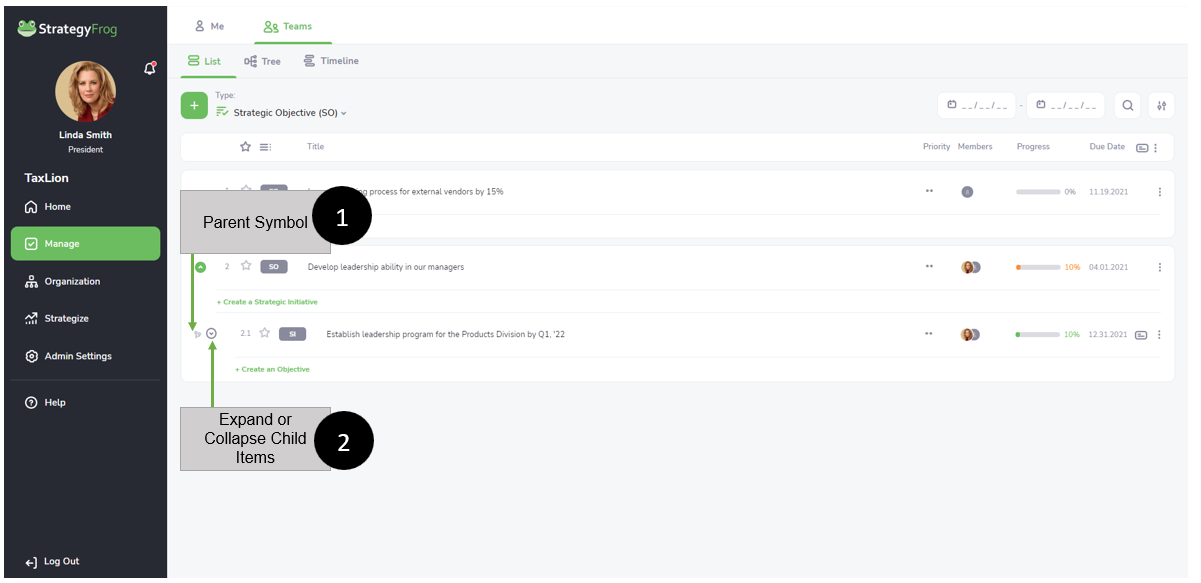
- Parent Symbol. This indicates the Child item has a Parent Item.
- Expand or Collapse Child Items. Click this button to see or hide more Child Items.



