More Options allows you to edit the following items: Leaders and Supporters, Priority, Visibility, and Department. You can also add a Description to provide more information about your work item.
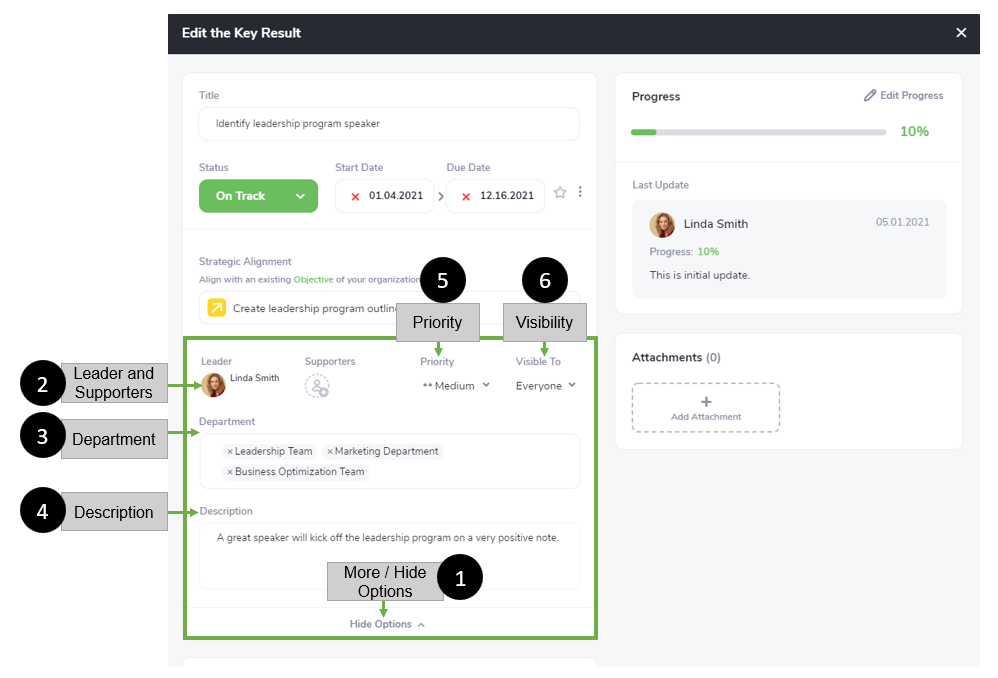
- More / Hide Options. This feature allows you to edit the following items: Leaders and Supporters, Priority, Visibility, and Department. You can also add a Description to provide more information about your work item.

- Click
 to access these features.
to access these features.
- Click

- Click
 to hide these features.
to hide these features.
- Click
- Leaders and Supporters. This feature allows you to add or edit who will support the work item: Leaders and Supporters.
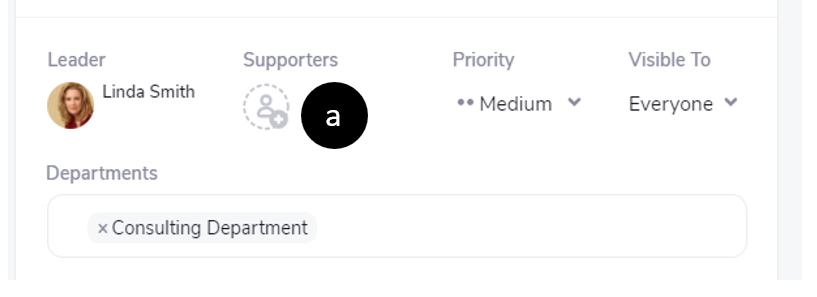
- Click
 to add or delete a Leader or Supporter(s).
to add or delete a Leader or Supporter(s).
- Click
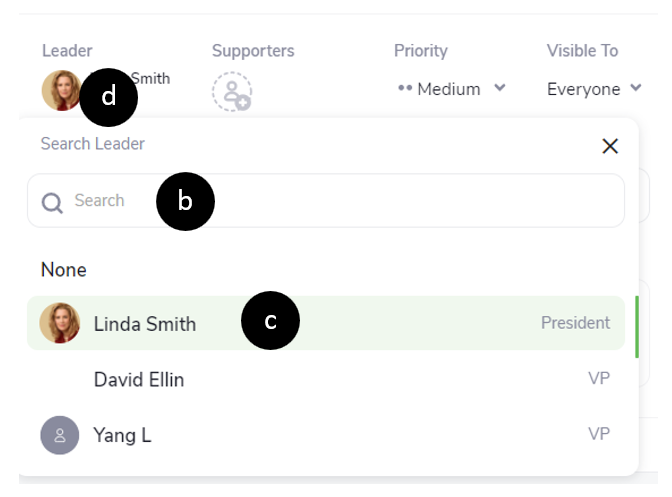
- Search for or Click a User that is not highlighted to add that person as a Leader or Supporter.
- Click a User that is highlighted to delete them as a Leader or Supporter.
- Click the Item Owner’s Profile Picture to view their Public Profile.
- Priority. This displays the priority level of the Goal Level Typeitem (i.e., High, Medium, or Low).

- Click
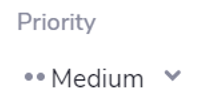
- Select the preferred Priority level of the work item.
- Click
Note: By default, Priority is set to Medium.
- Visibility. This displays who can see the Goal Level Type item (i.e., Everyone, the Team, or just the Owner.)

- Click

- Select the preferred Visibility level of the work item.
- Click
Note: By default, Visibility is set to Everyone.
- Department. This section displays which departments are affiliated with this work item.

- Description. Add more descriptions of your work item here.




