My Workstreams Toolbar #
Introduction #
The My Workstreams Toolbar allows you to configure your preferred view of Card Items. It includes a summary count of your items in My Workstream, along with many filters:
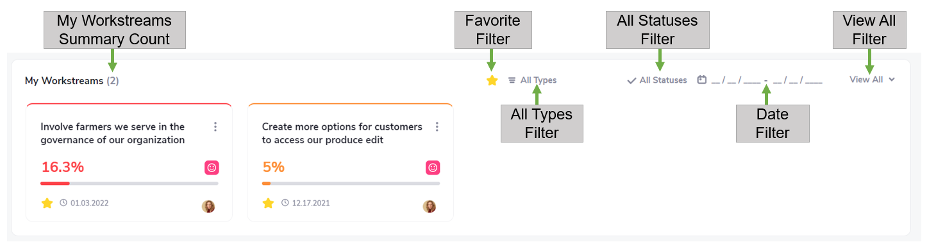
- My Workstreams Summary Count. This item provides a count of all visible work items displayed in the My Workstreams
- Favorite Filter. This item allows you to show your favorite items or not.
- All Types Filter. This item allows you to filter and display a goal-level type (i.e., Strategic Objective, Strategic Initiative, Objective, Key Result, or Task).
- All Statuses Filter. This item allows you to indicate if your work item is On Track, At Risk, Off Track, Completed, or Not Started. The status for each item is presented in a unique color.
- Date Filter. This item allows you to show your work items within a specific date range.
- View All Filter. This item allows you to show All Workstream items (or not).
- Scroll Backward or Forward. This feature allows you to see all Items if View All is chosen.
Access features on the My Workstreams Toolbar #
Favorite (  ) #
) #
- Click the
 . The star becomes yellow
. The star becomes yellow  and only displays work items that are favorites.
and only displays work items that are favorites.
All Types ( 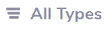 ) #
) #
- Click
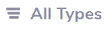 . This filter turns green (
. This filter turns green ( 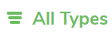 ) and displays all the goal-level item types.
) and displays all the goal-level item types. - Select the type of goal-level item you want to display (i.e., Strategic Objective, Strategic Initiative, Objective, Key Result, or Task).
All Statuses (  ) #
) #
- Click
 . This filter turns green (
. This filter turns green ( 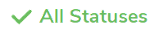 ) and displays all the status types.
) and displays all the status types. - Select the status type you want to display (i.e., On Track, At Risk, Off Track, Completed, or Not Started).
Date Filter (  ) #
) #
- Click the Start Date (
 ).
).
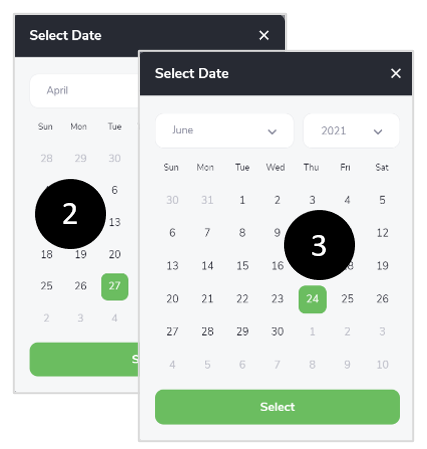
- Choose a Start Date.
- Click Select.
- Click the End Date(
 ).
). - Choose an End Date.
- Click Select.
- Note that the Date Filter shows a date range (
 ).
). - Click X to cancel the dates.
View All Filter (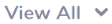 ) #
) #
- Click View All (
 ). The My Workstreams work area displays all your workstream-level items.
). The My Workstreams work area displays all your workstream-level items. - Click Close All (
 ) to return to the previous view.
) to return to the previous view. - ScrollBackward or Forward (
 ) to see more Items.
) to see more Items. - Hover over the Item Title to see the whole title.



