Go to Admin Settings, and click Manage Departments offers a variety of features to add and modify your organization’s internal departments.
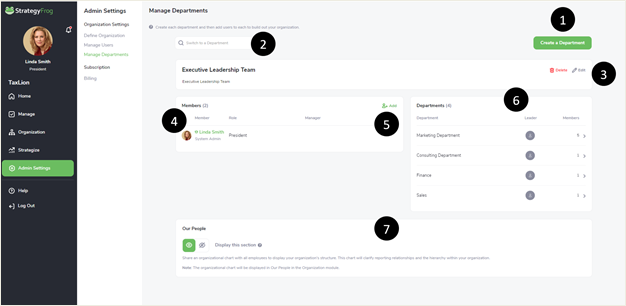
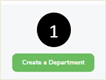
- Create a Department. Click “Create a Department” to add your organization’s departments.
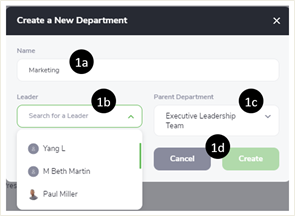
-
- Enter the Name of a Department for your Organization (i.e., Marketing, Finance, etc.).
- Select the Leader of the Department.
- Select the Parent of the Department (i.e., the department the newly created department aligns to).
- Click Create to finish adding a new department or Cancel to stop creating a new department.
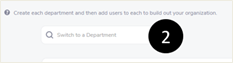
- Switch to a Department. View a different department than what is shown by Entering the other department’s name.
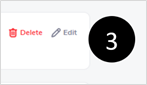
- Delete or Edit the Department. Modify the name of the department or its leader.
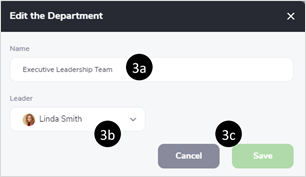
-
- Edit the Name of a Department for your Organization (i.e., Marketing, Finance, etc.).
- Select a different Leader of the Department.
- Click Save to finish modifying the department or Cancel to stop modifying the department.
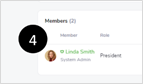
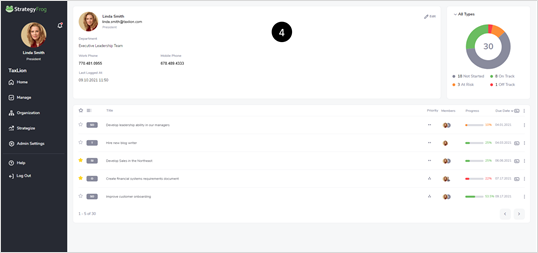
- View a Member’s Profile Page. Click a User’s name to view their profile page and see more information about their work progress.
- Add Members to a Department. Click
 to add a Member to a Department.
to add a Member to a Department.
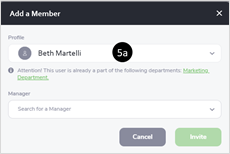
-
- Search for a Member to add. (Note: If the person has already been selected in another department, you will be notified.)
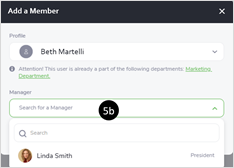
-
- Search and then select this person’s Manager.
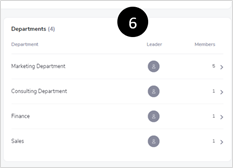
- View Departments. This section allows you to review each department in more depth. Click to examine a department’s details, including its members and leader.
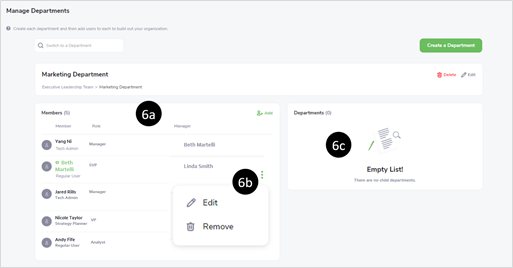
-
- Department Membership Roster. This area contains the department’s members, their role permission level, and their manager.
- Click
 to Edit or Remove a member from the department.
to Edit or Remove a member from the department. - Sub-departments within the Department. If the department contains any sub-departments, they will be displayed here.

- Display an Organizational Chart in “Our People.” Within StrategyFrog, the module “Organization” allows users to see your organization’s Vision, Mission, Values, Differentiators, Priorities, and more. Users can view an organizational chart based on how the departments are set up in the area labeled “Our People.” (See below.)
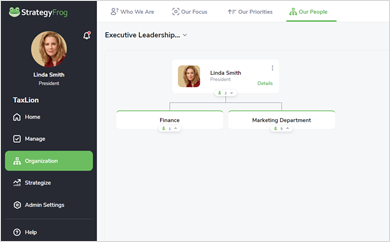
-
- Select the toggle to See
 to view the organizational chart.
to view the organizational chart. - Select the toggle to Not See
 to hide the organizational chart (and “Our People” in the Organization.
to hide the organizational chart (and “Our People” in the Organization.
- Select the toggle to See



